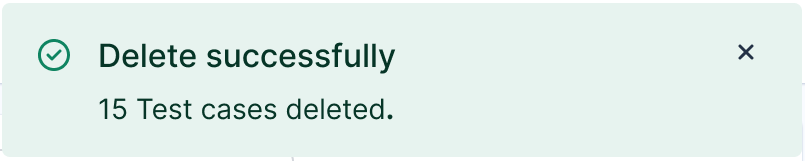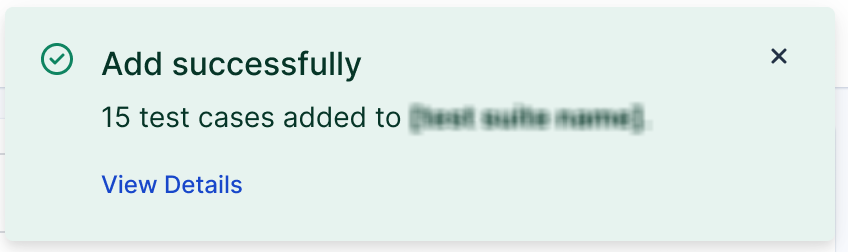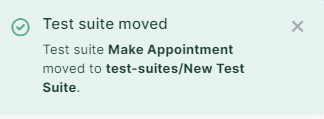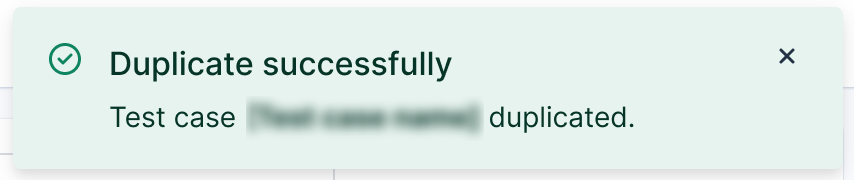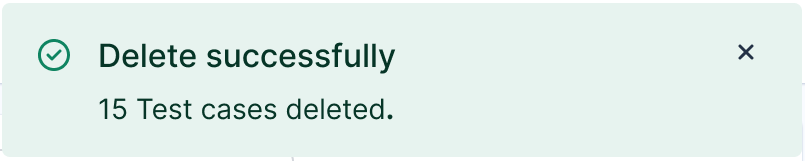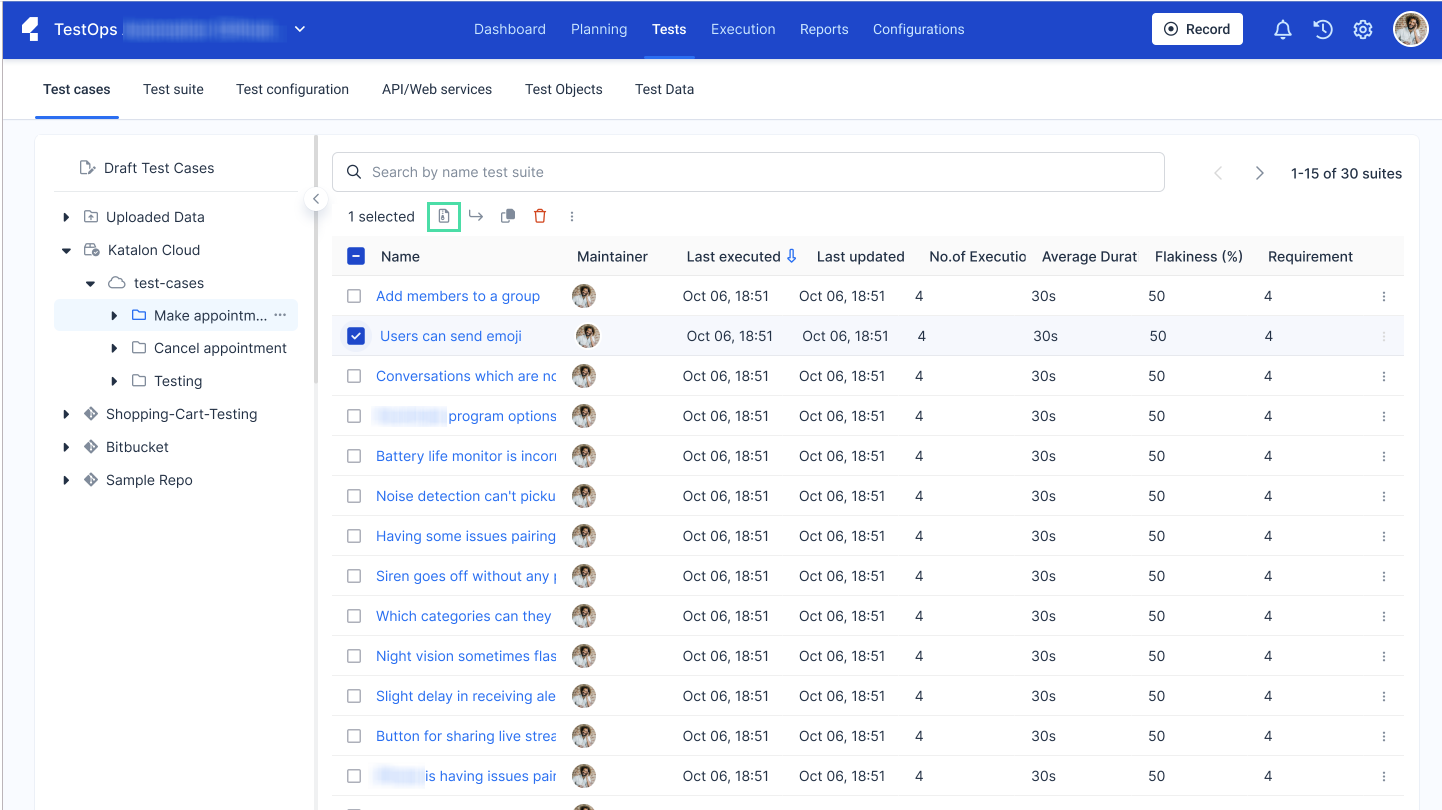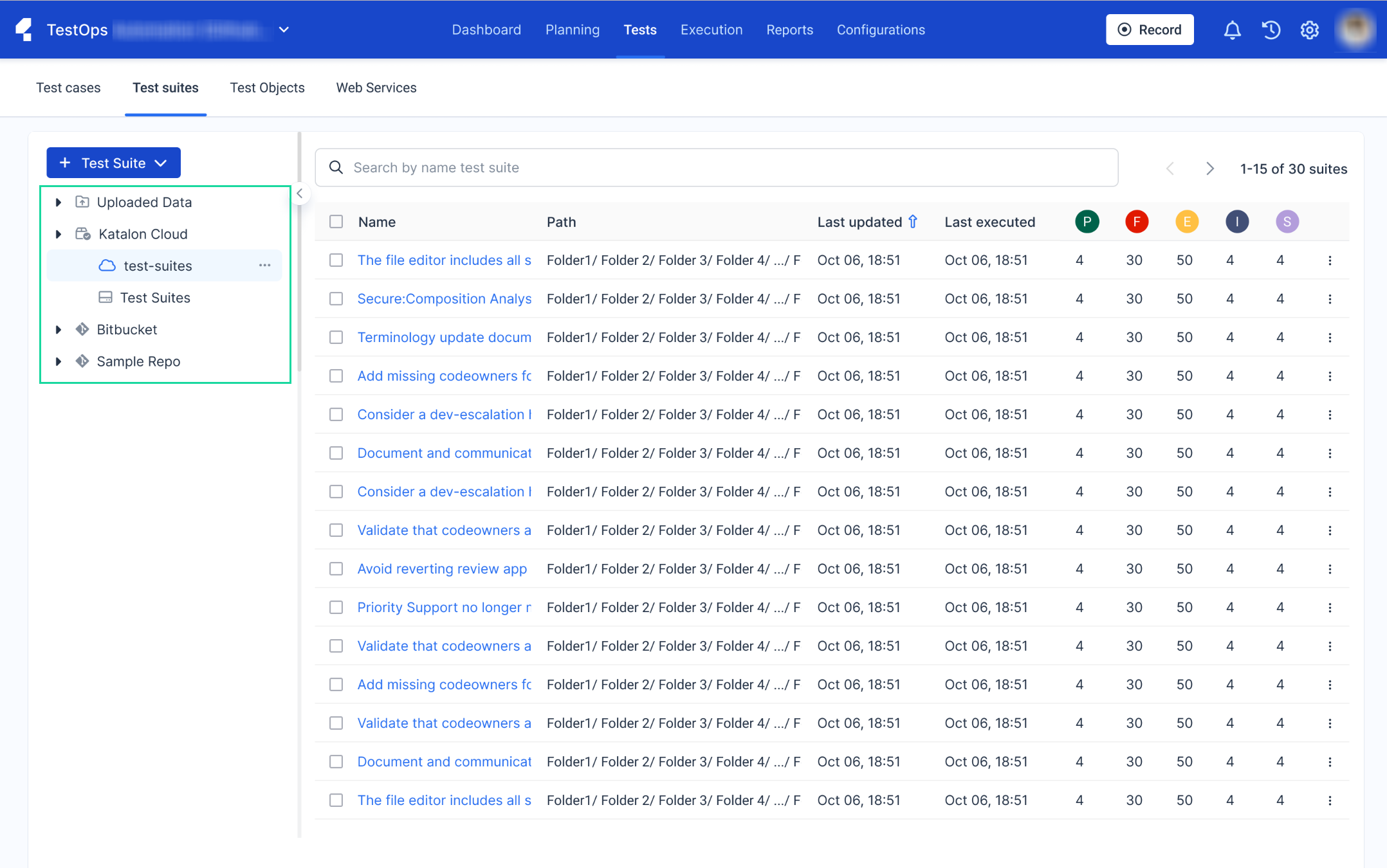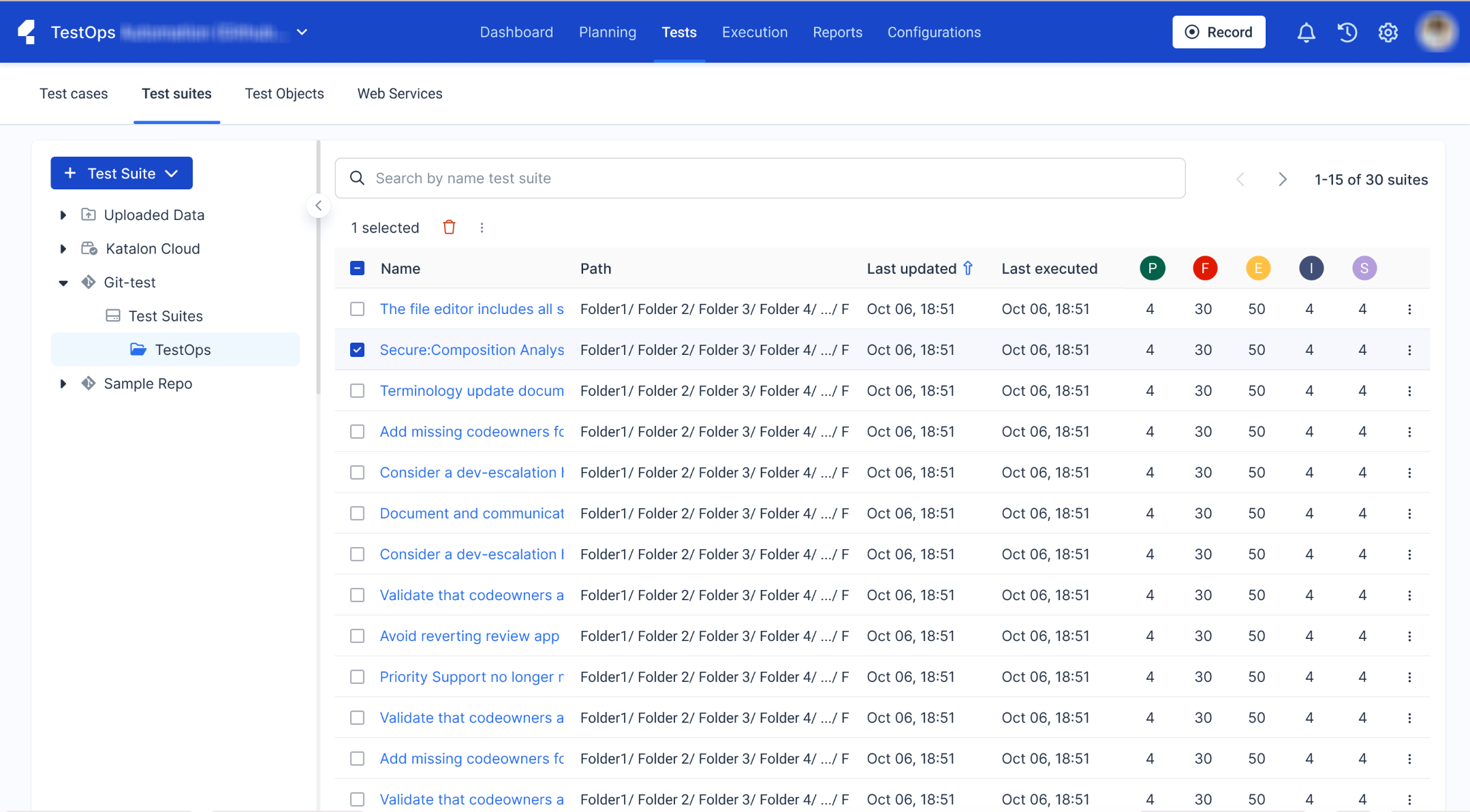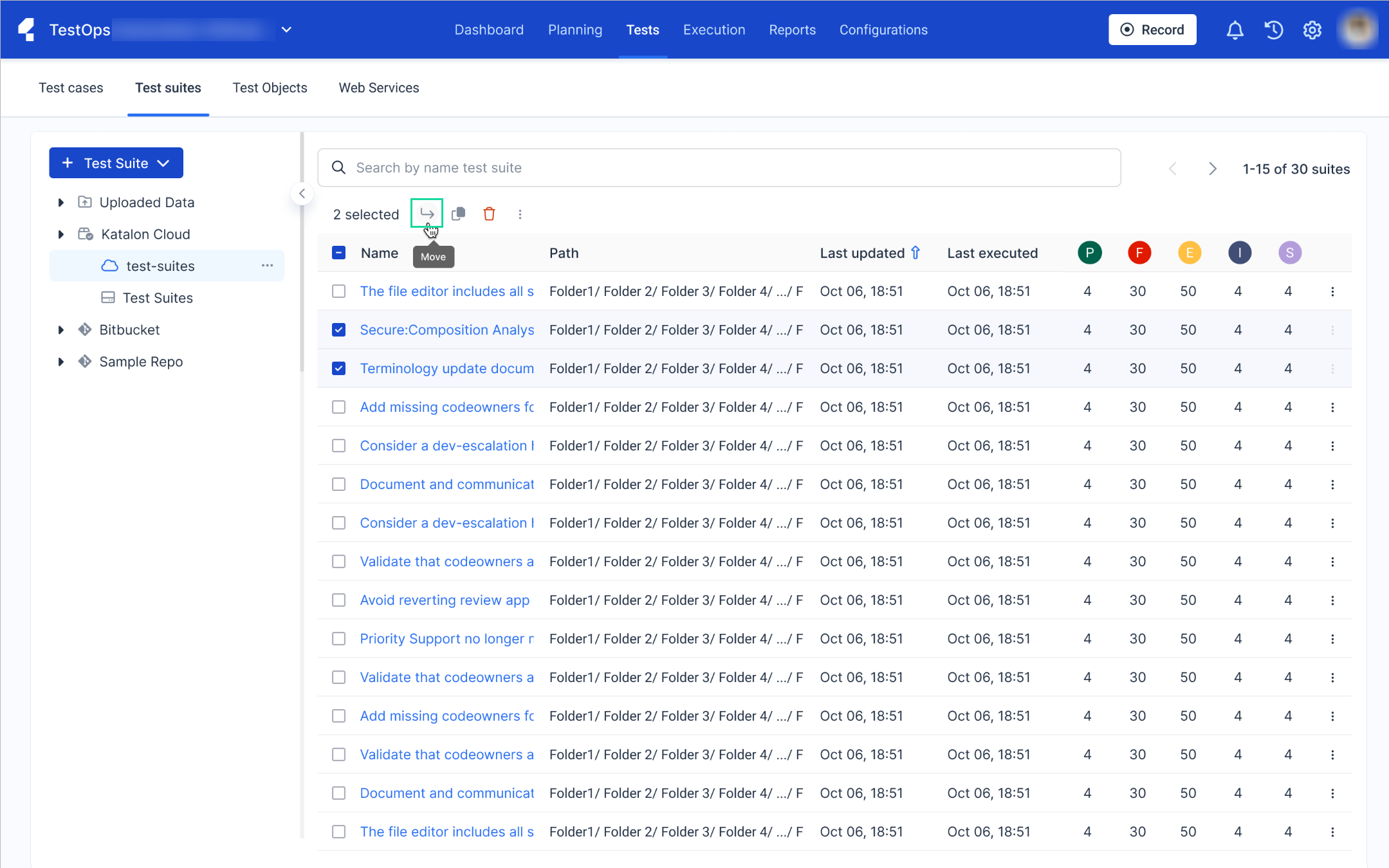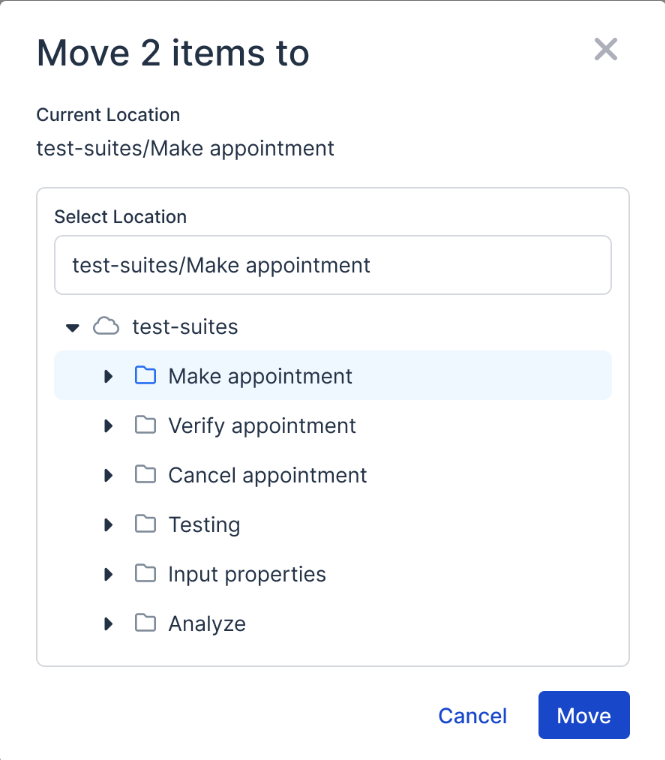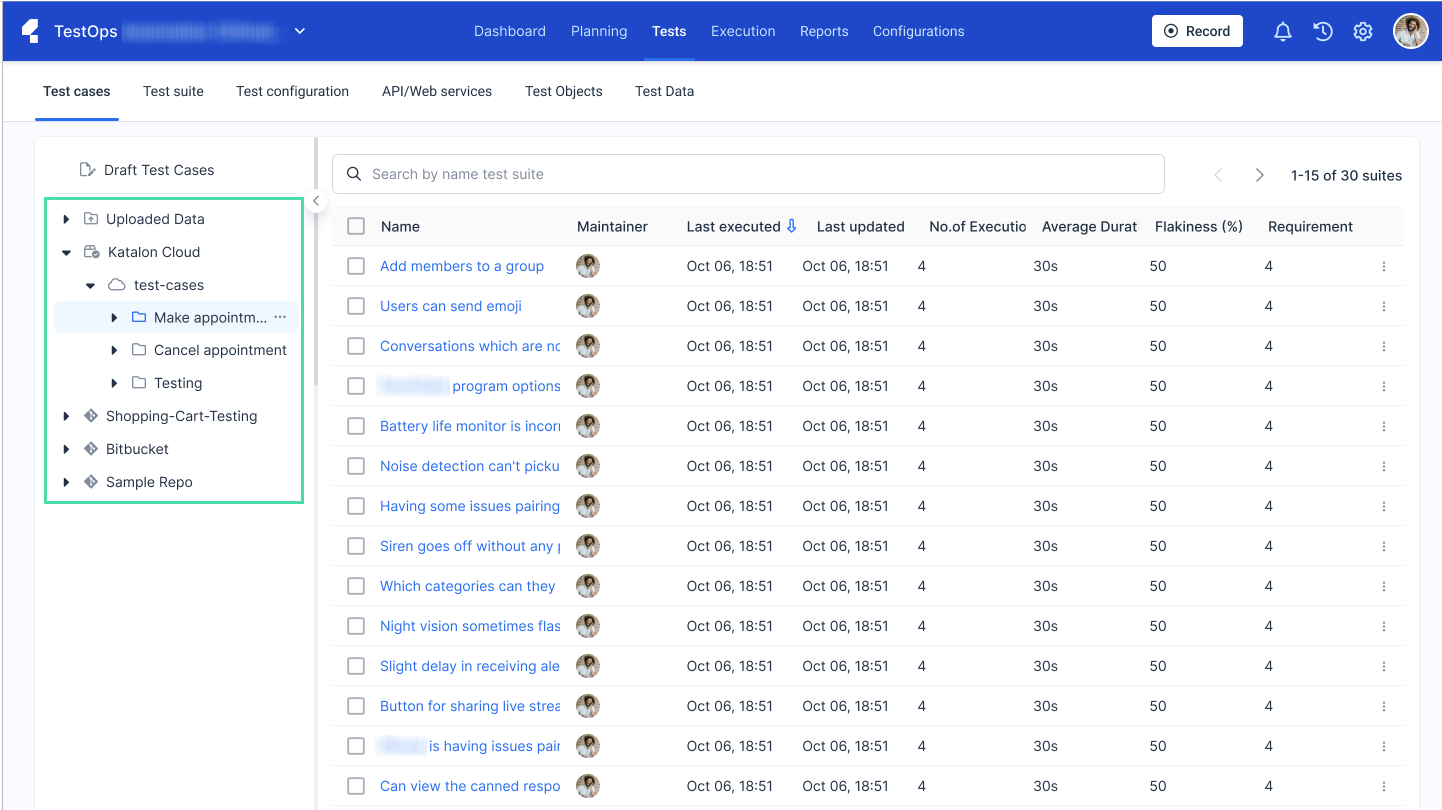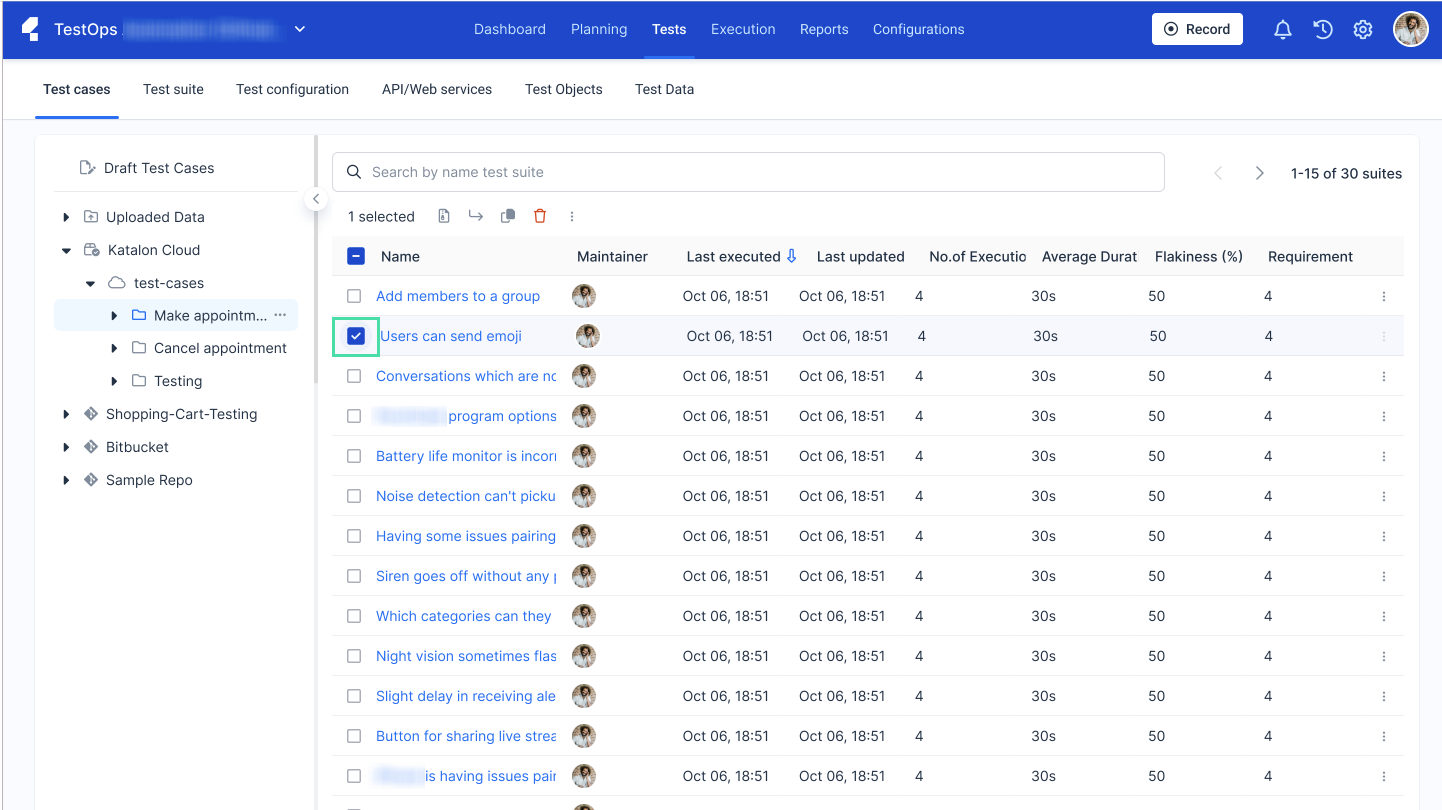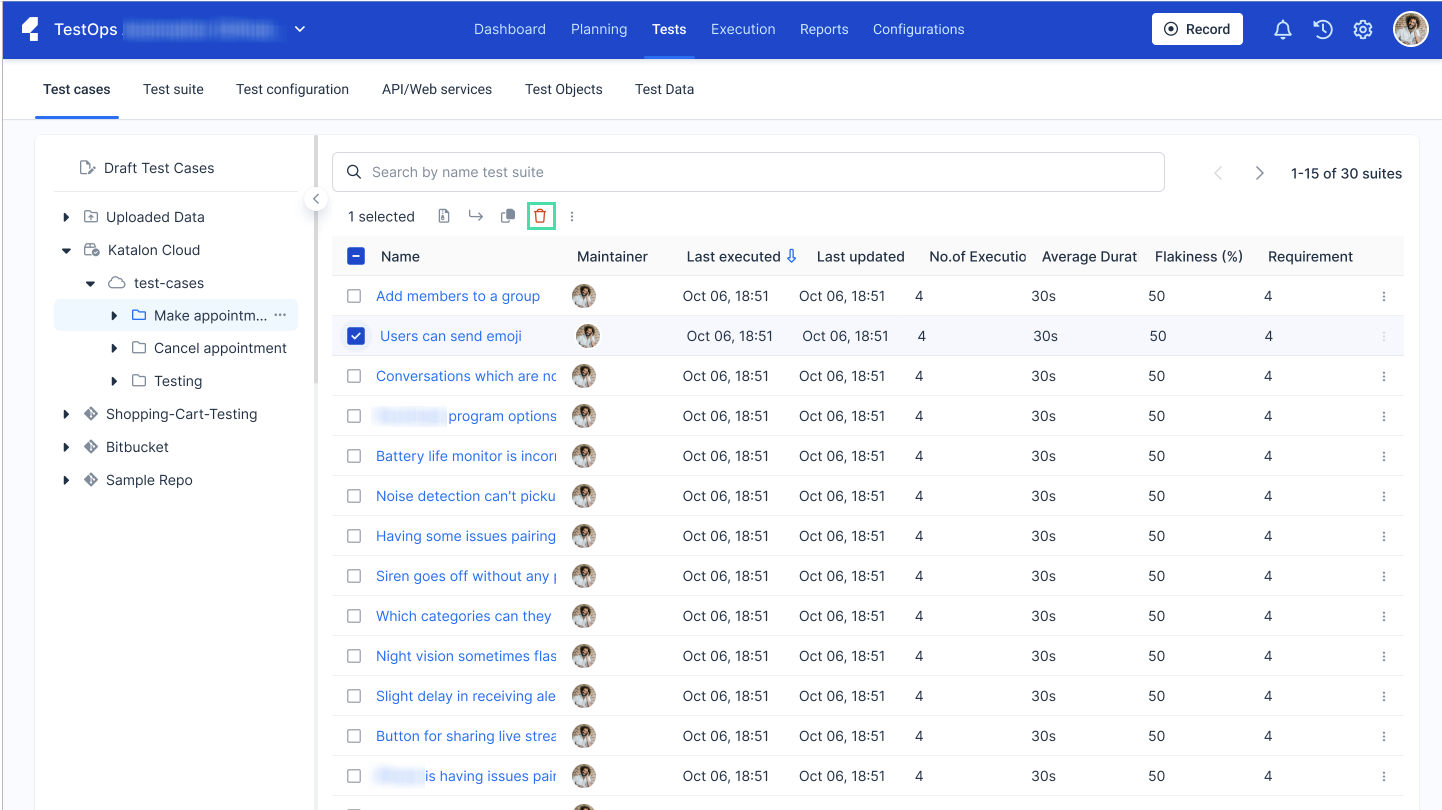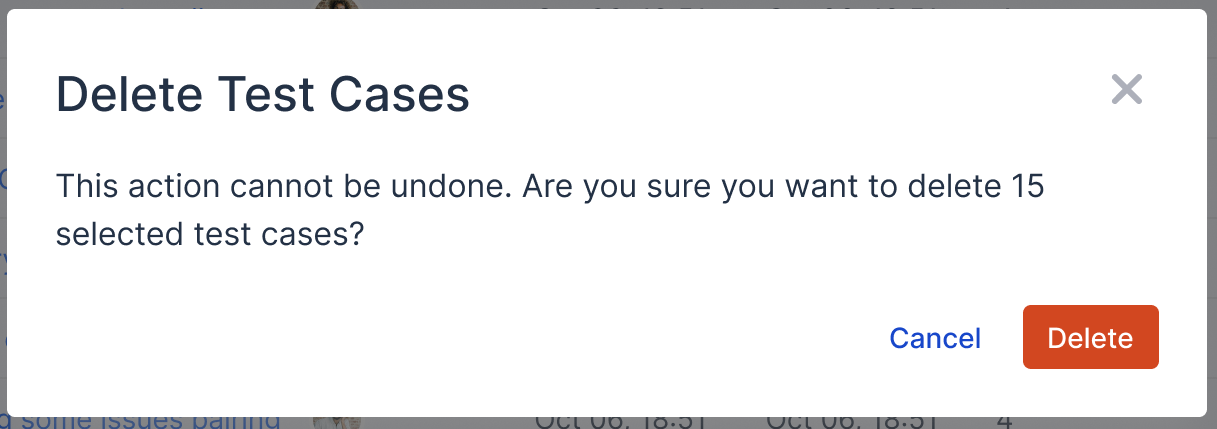This document covers TestOps Legacy version only.
A test case is a specific set of conditions, inputs, and expected outcomes designed to verify a particular aspect of software functionality.
Often, multiple test cases are required to verify a function. Customization helps differentiate these test cases or help testers track their working progress more effectively.
This documents shows you how you to manage a test case and its details.
Add test cases to a test suite
Organize your test cases on TestOps quickly and easily by adding multiple test cases to a test suite with one action.
Follow these steps to move test cases to a test suite in bulk.
- Sign in to your Katalon account and go to your project.
- In the TestOps Dashboard, go to .
- In the left sidebar menu, click on the repository where the test case you want to add is in.
- In the test case list, click on the tick box to the left of the test cases you would like to add.
- Click on the Add to Test Suite icon.
- A dialog box pops up. Select the test suite you would like to add the test cases to from the dropdown menu.
- Click Add to confirm your selection.
You have successfully added your test cases to another test suite. A pop up notification in the upper right corner confirms this.
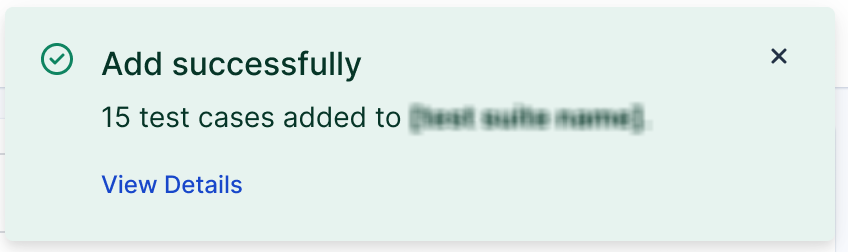
Move test suites to another folder
Organize your test suites in TestOps quickly and easily by moving multiple test suites to a new folder with one action.
Follow these steps to move your test suites to a new folder.
- Sign in to your Katalon account and go to your project.
- Go to .
- Navigate to the left sidebar menu and click on the folder where the test suite you want to relocate is in.
- Click on the tick box to the left of the test suites you would like to move.
- Click on the Move icon.
- A dialog box pops up. Select the location where you would like to move the test suites to from the dropdown menu.
- Click Move to confirm your selection.
You have successfully moved your test suites to another folder. A pop up notification in the upper right corner will confirm this. 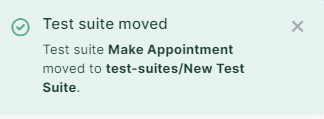
Duplicate test cases
Duplicate your test cases on TestOps quickly and easily using only one action.
Follow these steps to duplicate test cases to a test suite in bulk.
- Sign in to your Katalon account and go to your project.
- Go to .
- In the left sidebar menu, click on the repository where the test case you want to duplicate is in.
- Your test cases appear in a list.
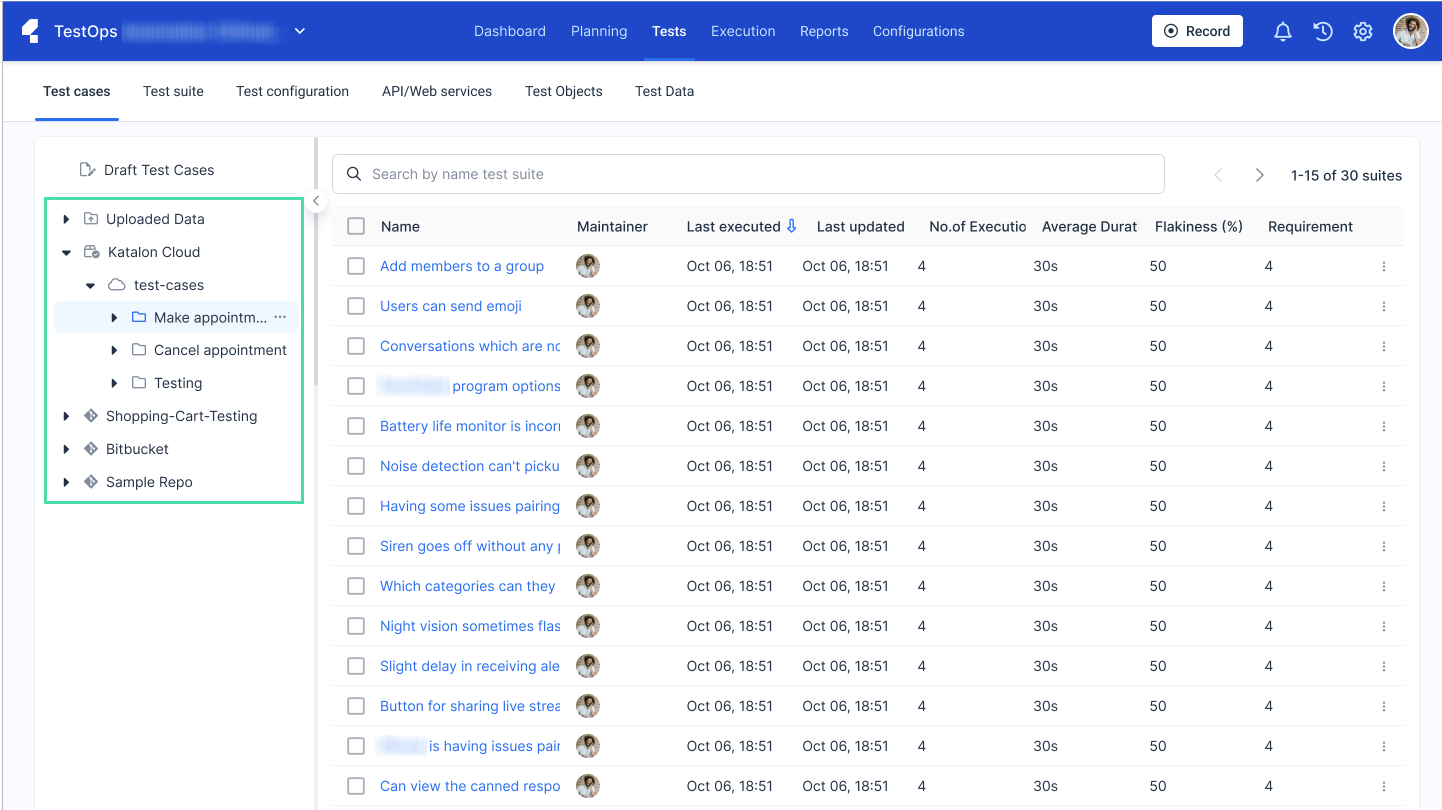
- In the test case list, click on the tick box to the left of the test cases you would like to duplicate.
- Click on the Duplicate icon.
You have successfully duplicated your test cases. A pop up notification in the upper right corner confirms this.
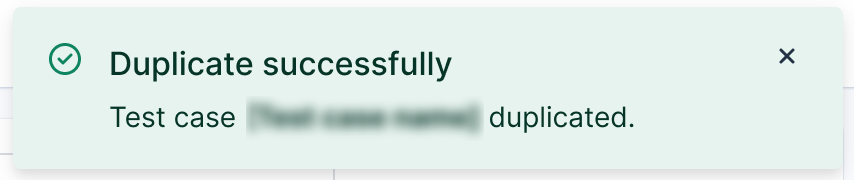
Delete test cases
Trim down your test cases on TestOps quickly and easily by deleting multiple test cases with one action.
Follow these steps to delete test cases in bulk.
- Sign in to your Katalon account and go to your project.
- Go to .
- In the left sidebar menu, click on the repository where the test cases you want to delete are in.
- Click on the tick box to the left of the test cases you would like to delete.
- Click on the red Delete icon.
- A dialog box pops up that asks you to confirm this action. Click Delete to continue.
You have successfully deleted your test cases. A pop up notification in the upper right corner confirms this.