Set desired capabilities for TestCloud environment
When running web or mobile tests in TestCloud environments, where you set desired capabilities depends on two factors:
- The execution source (TestOps or Katalon Studio)
- The test environment (desktop, mobile, or cross-platform)
This guide shows you how to configure desired capabilities based on your execution settings.
- Run from TestOps
- Run from Katalon Studio
For Linux
To run desktop browser tests on Linux, define desired capabilities just as you would for local execution in Katalon Studio:
- Go to Project Settings > Desired Capabilities > WebUI
- Choose your browser: Chrome, Firefox, or Edge
For detailed instructions, refer to Set up desired capabilities for WebUI testing in Katalon Studio.
For Windows/macOS or Mobile
To run desktop browser tests on Windows/macOS or mobile browser/app tests, set the capabilities in Project Settings > Desired Capabilities > TestCloud. This applies for all non-Linux environments when executed from TestOps.
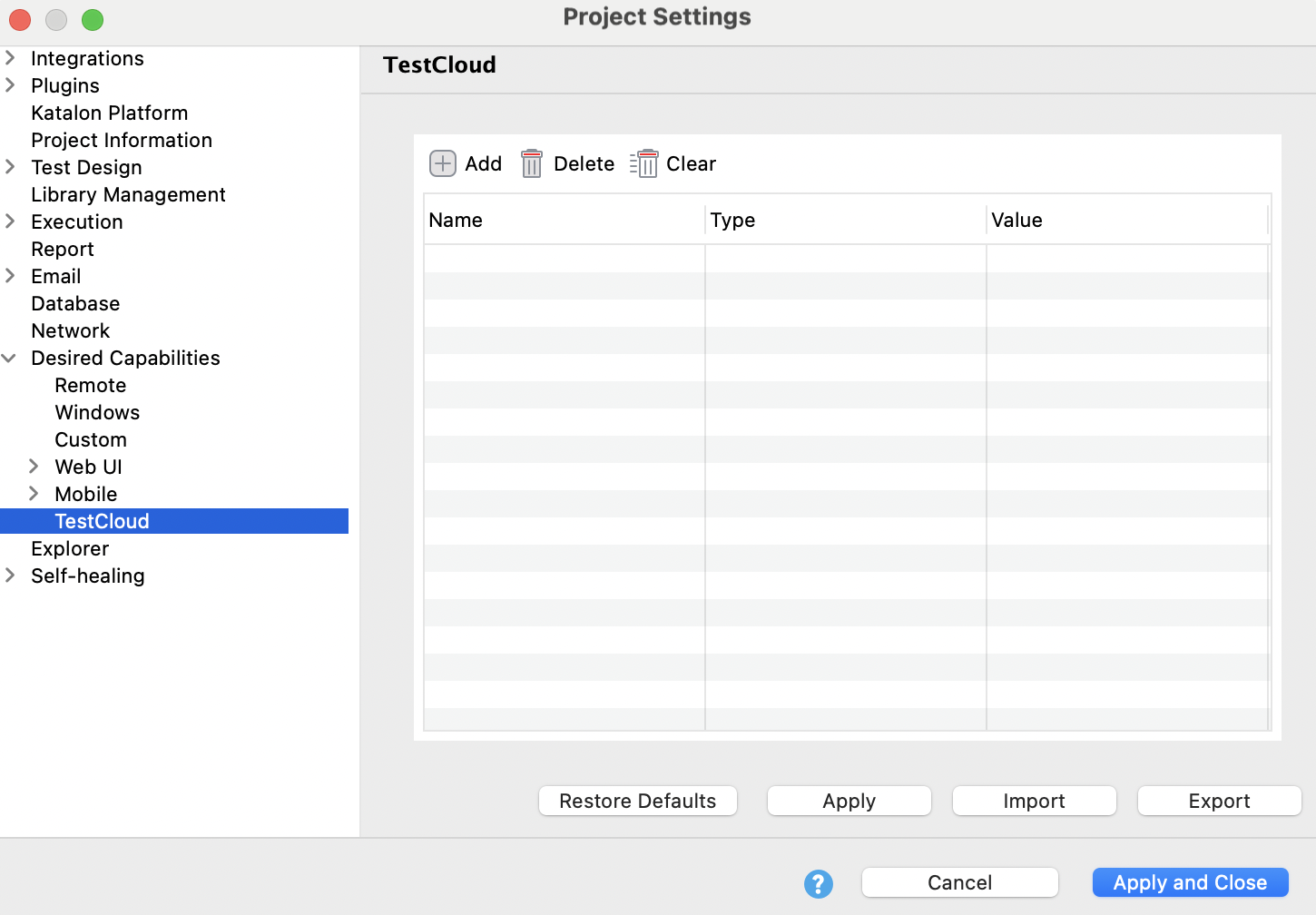
Cross-platform
For test runs that target multiple platforms, set desired capabilities as follows:
- Linux: Set capabilities in WebUI (Chrome/Firefox/Edge)
- Windows/macOS, mobile browser, mobile app: Set capabilities in Project Settings > Desired Capabilities > Remote.
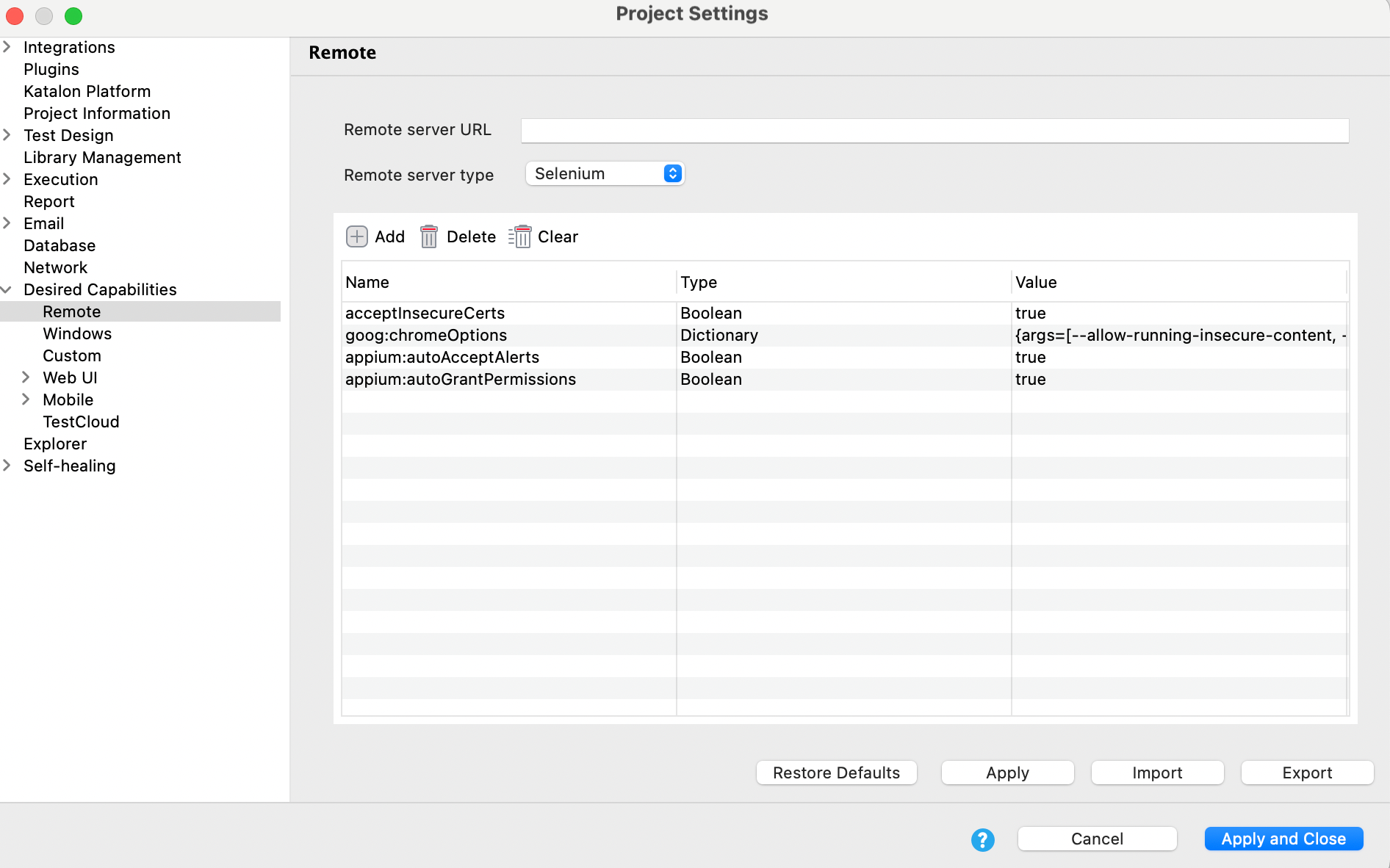
If your tests are triggered directly from Katalon Studio, set desired capabilities in Project Settings > Desired Capabilities > TestCloud. This will apply to all platform: Linux, Windows/macOS, or mobile.
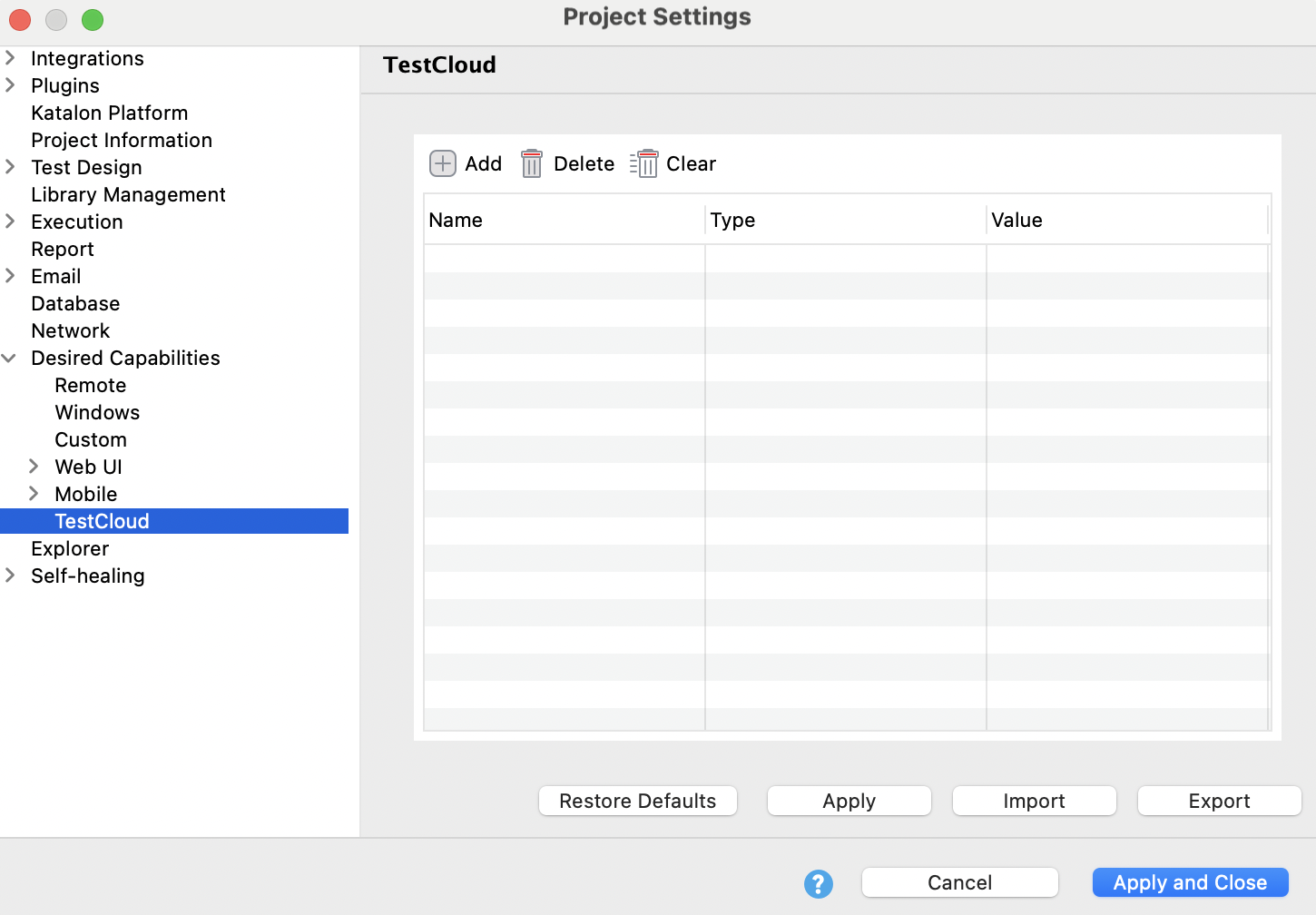
Supported desired capabilities
Desktop Browser
The following are exemplary capabilities supported for desktop browser testing.
-
acceptInsecureCerts: Bypass or implicitly trust TLS certificates that are not recognized by the browser’s certificate authority. -
Browser-specific (
goog:chromeOptions,moz:firefoxOptions, orms:edgeOptions):profile.password_manager_leak_detection: Bypass the "Change your password" popup.profile.managed_default_content_settings.javascript: Disable JavaScript during automated test runs.
-
katalon:optionscapabilities that are supported for TestCloud only on Windows/macOS (not supported for Linux):geoLocationenableNetworkenableNetworkThrottling
Mobile
The following are exemplary capabilities supported for mobile testing.
-
appium:autoGrantPermissions: Automatically grant all permissions required by the app. -
appium:autoAcceptAlerts: Automatically accept all system alerts (e.g., tap “Continue”). -
appium:autoDismissAlerts: Automatically dismiss all system alerts (e.g., tap “Don't allow”). -
The following
katalon:optionscapabilities are supported for TestCloud only on Windows/macOS (not supported for Linux):enableImageInjectionenableBiometricsAuthenticationgeoLocationenableNetworkenableNetworkThrottlingenableAppProfilingappiumVersion